Huawei Store: How to list your app on App Gallery?
- camilletrombini3
- Feb 16, 2024
- 3 min read
A guide to listing your app on the Huawei AppGallery.
Registering on App Gallery is not a difficult process if you have your Android APK and all the necessary information/documents at hand. Registration is similar to that of the Google Play store so it will not pose any problems for you to complete. Here's what you need:
- Your application in APK (collection of compressed files for Android) Android format.
- Mobile app information
- Application name
- Brief introduction (equivalent to the short description of the Google Play app store)
- Introduction (equivalent to the long description of the Google Play store)
- Mobile app icon
- Screenshots (in landscape or portrait format).
Step 1: Create a Huawei Developer Account
The first step is to register here as a Huawei developer. Select your developer type (individual or business) and fill in your personal or business information accordingly.

If you are an enterprise developer, you must enter the enterprise DUNS (Data Universal Numbering System), a commonly used 9-digit global numbering system. Apparently, Huawei is still welcoming developers from the United States after Trump's trade ban.
Step 2: Go to App Gallery Connect and fill in the mobile app information
Huawei's Developer Console has a lot to offer when it comes to managing your apps, such as paid promotion and giveaways in AppGallery. To list a mobile app, you need to click on HUAWEI App Gallery, which will redirect you to App Gallery Connect.

This interface and the 5 sections here may look familiar to you if you are an Apple developer. Click My Apps and the New button in the upper right corner.

Type the name of your application. This will be used as the default product name and displayed in the console, then download your APK package.
Here you can choose the category of your application (be careful, it cannot be modified later) and the default language according to your target users. Application information will be displayed in this default language if localized application information is not available.
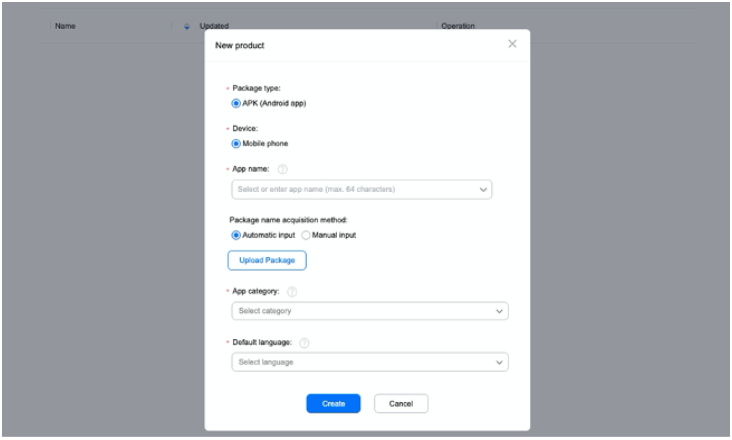
Step 3: Upload your assets
In this step you have the option to download detailed information about the application. These will be displayed on the store listing page. Here are some fields that will be useful to you:
- Name: application name with 64 characters maximum
- Introduction: Similar to the long Google Play description, with a limit of 8,000 characters. You can simply copy/paste the description from the Google play store or App Store.
- Brief introduction: a short description of 80 characters. You can copy the current short description from Google Play
- New Features: Limited to 1000 characters, this is a place to inform users about all the current features of the app. This will be displayed on the App Gallery update page, just below the introduction (long description).
Besides the textual elements, you need to upload your app icon and screenshots, which can be adopted from Google Play, which correspond to the presentation screens.
- Application icon: PNG format 216 x 216 px (resize your Android which is 512 x 512 PNG)
- Screenshots: at least three images in landscape or portrait format (JPG, JPEG and PNG). The aspect ratio is fixed (16:9 for landscape or 9:16 for portrait) but you can have different resolutions (recommended resolution: landscape 800 x 450 px or portrait 450 x 800 px).
Step 4: Location
Localization is the basic rule when it comes to conversion optimization. You can create localized store listing pages in 78 languages.

Step 5: Choose your category and submit it for review
In categorization, you can choose a main category, then a level 2 category, and a level 3 category, which is a subcategory of level 2. For example, if you choose "purchasing" at level 2, you can identify your “shopping centers”, “group purchases”, “international purchases” or “deliveries and packaging” applications at level 3.

Scroll down to fill in your details and save your draft. AppGallery Connect will redirect you to the final version, where you select the payment type, regions/countries where the app is launched, enter your privacy policy URL and click “Submit”.
After 3 to 5 working days, you will receive an e-mail confirming the availability of your application on the store.
Find all of our articles!
Need advice or support to develop your business?
SMEs or large groups, whether you operate in the banking, insurance, retail, start-up, health sectors, etc.
The AppAso agency located in Paris, Opéra supports you in your ASO and SEO strategies.
Specializing in the promotion and referencing of mobile sites and applications, the AppASO agency also offers training adapted to the needs of your company or your Grande École program.
Companies such as Malakoff Humanis, Watts Industries and Edhec trust us, so join us!
😊 Let’s get in touch! 😊
Contact details :
ASO App 7 rue Meyerbeer 75009 Paris Opéra
Email: contact@appaso.fr
Twitter: https://twitter.com/app_aso


Comentarios